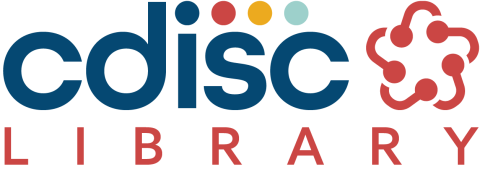
This page provides details about the Next Generation CDISC Library pre-release, on-release, and post-release to assist the CDISC Library community during the system transition.
CDISC Library Data Standards Browser Only Users
There is no impact to users who only use the CDISC Library Data Standards Browser. Please ensure you review all CDISC communication about the CDISC Library.
CDISC Library API Users
For CDISC Library API developers, we recommend reviewing the “on-release” instructional steps to prepare. CDISC conducted preliminary testing of multiple systems with individual developers to assess impact. During this assessment, CDISC found that the implementation of the new “API Key” authentication method was minimal (i.e., less than one hour). However, this may vary from system-to-system, which is why the following information can be helpful. Please ensure you review all CDISC communication about the CDISC Library.
CDISC Library Data Standards Browser Only Users
Please check all email communications you receive regarding CDISC Library. You will receive an email that will include your CDISC Library sign-in link. Once signed in (steps outlined below), you will have access to the CDISC Library Data Standards Browser. Note: access to the CDISC Library API Management (APIM) Developer Portal is unnecessary unless you will plan on using the CDISC Library API for development.
Step 1: Click on the CDISC Library sign-in link. Note: This is the email address used for CDISC Library access.
Step 2: Enter your CDISC Library account email address, then click on “Send verification code”.
Step 3: A verification code will be sent from Microsoft on behalf of CDISC to the email entered. Check your email spam or junk folder.
Step 4: Enter the verification code and click on “Verify code”.
Step 5: Click on “Continue”. Do not click on “Change”.
Step 6: Enter a new password and re-confirm it. Click on “Continue”.
Step 7: You should see a browser pop-up confirming your password change. Click on “OK”. Note: Ensure browser pop-ups are disabled when using CDISC Library.
Step 8: Enter your CDISC Library account email address and newly created password. Click on “Sign in”.
Step 9: The CDISC Library Data Standards Browser dashboard is displayed. That’s it!
CDISC Library API Users
Please follow the steps above to access CDISC Library. CDISC Library API Developers - This additional guidance ensures you can set up and access the CDISC Library API upon release. As shown below, the CDISC Library API Management (APIM) Developer Portal is where API Developers can retrieve their subscription API Keys. You can get to the CDISC Library APIM Developer Portal directly or from the CDISC Library Data Standards Browser (as shown below).
CDISC Library Data Standard Browser: APIM Developer Portal Access Option #1
CDISC Library Data Standard Browser: APIM Developer Portal Access Option #2
CDISC Library APIM Developer Portal: Subscription API Key
The steps below are to test the new CDISC Library “API Key” authentication method, previously Basic Auth, for CDISC Library API.
As outlined above, after obtaining your “API Key,” include this into your code accordingly. Per the Postman example below, enter the KEY=“api-key” and VALUE=<your subscription API key>. Afterwhich, test using a valid CDISC Library API GET endpoint (e.g., …/mdr/products).
Note: The above curl command is fictitious and not a valid representation.
Once the above testing is complete, the use of the CDISC Library API should be ready.
CDISC Library Data Standards Browser Only Users
Please follow the directions provided under “On-Release”. If you have any issues accessing your CDISC Library account, please contact CDISC Library Team.
CDISC Library API Users
If the “On-Release” information does not suffice or technical issues are encountered, please complete the CDISC Library Product Inquiry Form with as much detail as possible to allow troubleshooting without delay. The CDISC Library Team will try and troubleshoot any technical issues. The Team may reach out to you directly with further questions.